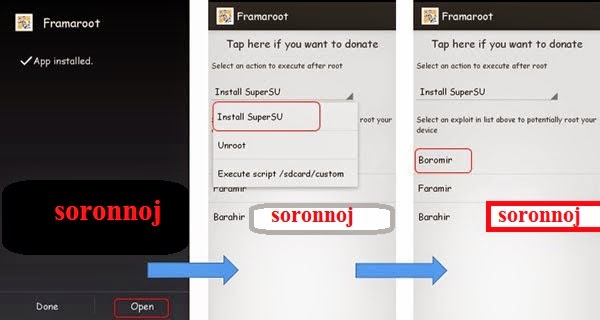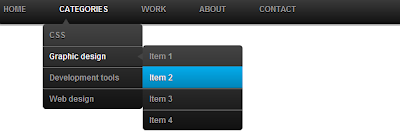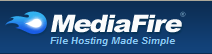How to root any android device in the easiest way (without computer)
How to root any android device in the easiest way (without computer)
Rooting process is now not so much difficult as before and without taking high risk of bricking your device you can root your phone very easily.After reading this article you will be able to root any android phone very easily. About all types of mobiles like Samsung,Lg,Motorola,Sony, Walton,Symphony and much more can be root with this method.
Before starting we should know what root actually means and what are the advantages and disadvantages of rooting.
What is Root?
Android rooting, also known as “root your android device”, is the
process of allowing users of Android smartphones, tablets, and other
devices to gain root access to your device.
It means users can access with superuser permissions to their android
devices. Rooting is often performed with the goal of overcoming
limitations that carriers and hardware manufacturers put on some
devices.
So, after to root an Android device,
users have the ability to alter or replace system applications and
settings, run specialized apps that require administrator-level
permissions, or perform other operations that are otherwise inaccessible
to a normal Android user. On Android, rooting can let many users the
complete removal and replacement of the device’s operating system
version, usually with a more recent release of its current operating
system (known as custom ROM).
Root your Android ( Step by Step guide)
2. If you download it on your computer,copy Framaroot APK in your sd card using data cable.
7.You will now see few options available (exploits) on the screen just click on the first one.If you get a message that says “Failed … Try another exploit if available” then repeat choosing another exploit.
8.If you get a message that says Success … Superuser and su binary installed, You have to reboot your device.
Advantages of Rooting
First and foremost, rooting allows the customizations since like it allows the installation of Custom ROMs in the phone.
Allows you to convert file systems from the laggy RFS to the speedy EXT4,
Allows you to remove the system apps which come by default with the phone,
Allows you to apply lots of other customizations
Disadvantages of Rooting
The only disadvantage of rooting is that it voids the warranty but it can be reclaimed if you up.